Настройки реестра WM 2003
Многие из нас не раз сталкивались с проблемой правки реестра, в целях улучшить внешний вид или параметры Windows Mobile, но не так то просто
найти в реестре нужные ключи, отвечающие за какой-либо параметр, поэтому приходилось перелопачивать сотни сайтов в поисках нужной информации. Цель этой статьи - обобщить все известные твики реестра, тем самым значительно упростив жизнь начинающим (и не только) юзерам. Статья будет дописываться по мере обнаружения новых данных, если Вы знаете твики реестра не вошедшие в нашу статью,
будьте добры, опубликуйте их в комментариях к данной статье.
Некоторая информация взята из англоязычных источников, поэтому не обессудьте - комментарии на английском, впрочем, затруднений это
вызвать не должно. Итак, вперёд:
How to disable the start menu animation.
This tip will work only in 2k2 and is being published for first time in this site.
HKLM\SYSTEM\GWE\Menu
Change the key Anitype from 6 to 0
I love this trick, the animation slow down the menu and in this way I'm recovering the speed to the same level than in the old PPC 2000.
How to Speed up your display.
You can change the memory used to cache fonts glyphs, this allow you to use more memory to speed up the display.
Browse to HKEY_LOCAL_MACHINE\SYSTEM\GDI\GLYPHCACHE\
You can change the "limit" value :
4096 : slow down the display, but use less memory (default setting on Palm-size PC)
8192 : default value on Pocket PC, average memory/performances
16384: speed up the display, but use more memory, twice the default Pocket PC value
На современных машинках ставьте 32768
How to Animate Windows
Windows can be animated when you open an application, close it, etc.
Run your regedit and look for this key:
HKLM\SYSTEM\GWE\
Change the "Animate" value from 0 to 1.
How to activate the cleartype font as default for your system.
This time I gonna show you how to activate the cleartype font as the default for your system. I found a little tool that is capable of set that for you but my mission is to show you the secret behind this change.
Well, run your RegEdit and open this key.
HKCU\SOFTWARE\MICROSOFT\SHELL
And change the value of Cleartype from 0 to 1
You should soft reset you PDA after this change.
How you can get a run command in your PDA.
If you hold down the speaker (press hard) and tap and hold the clock you will get an interesting 'Run' option.
How to restore a backup file in a different pda.
You will need an BIN/HEX editor.
1. Copy your .stg file from your CF to your PC
2. Open your *.stg file in the BIN/HEX editor
3. Go to line 0x000830 (or 000830, I'm not sure how it is referenced)
4. Go to the 5th column in the line and change "0600" to "0800" and save as a BIN.
5. Copy your file back to your CF.
6. Put the CF in the new PDA where you want to restore all your files and info.
7. Run the backup utility in your pda and select the Restore option.
Note: Read the warning at the beginning of this page.
How to change the font characteristics in your PDA.
HKEY_LOCAL_MACHINE\SYSTEM\GWE\Menu\BarFnt\Nm: the name of the font
to use for the menu bar... Try Arial here (Note: You should copy the arial.ttf from your pc into your pda before you try this.
HKEY_LOCAL_MACHINE\SYSTEM\GWE\Menu\BarFnt\Ht: the size for the bar
font. 14 can be a perfect value.
HKEY_LOCAL_MACHINE\SYSTEM\GWE\Menu\PopFnt\Nm: the popup menu font,
Try Arial again here.
How to add fonts to your PPC from your desktop PC
This is a siple trick: just find the 8??Fonts9?? folder (c:\windows\font or c:\winnt\font, sometime you have to set the ability of your desktop to see hidden folders) on your desktop and copy the desired .ttf ' in your PDA \windows\font
How to change the main font and its properties on your PPC.
Open your regedit in your PDA and look for the key:
\HKLM\SYSTEM\GDI\SYSFNT
There you will find 5 keys:
1. CS- Do not change this one.
2. Ht- use this to set the font height.
3. It- 0 means normal, 1- Means italic. (in reality 0 means false, 1 means true)
4. Nm- the default is Tahoma, you can change this with the name of you favorite font i.e. 8??Times New Roman9??. In your pda you have only two fonts loaded Tahoma and Courier, if you want Times New Roman you should copy it from your desktop into your PDA.
5. Wt- controls how boldness of the system font, you will notice some change with values over 650, the default is 400.
How to change the IE font to ClearType
(the one used in MSReader):
[HKLM\SOFTWARE\Microsoft\Windows\CurrentVersion\Internet Settings]
Change "ClearTypeText"=0 to 1.
How to get access to Secured Web Sites.
Many web sites that require encryption do not verify if your browser support high encryption, they just check the browser version.
This registry hack will make Pocket Internet Explorer identifies itself as Internet Explorer 5.5 running on Windows 2000, this may let you connect to web site that check the browser version, but it will also prevent web sites that provide Pocket PC specific content to be able to know you're actually using a Pocket PC.
HKLM\SOFTWARE\Microsoft\Windows\CurrentVersion\Internet Settings\User Agent\
Change the default value from "Mozilla/2.0" to "Mozilla/4.0".
Change the "Version" value from "MSIE 3.02" to "MSIE 5.5".
Change the "Platform" value from "Windows CE" to "Windows NT 5.0".
Some web sites may even just compare the user agent string, so if this is not enough, browse to the Post Platform\ sub key and delete the "240x320" value (it have no data).
How to print using the IR port
-One of the best is PocketPrintCE from www.fieldsoftware.com. This will allow you to print TXT and Word documents. The version 0.3 supports Pocket Excel files.
-Also You can use Printboy CE which supports Pocket Excel files.
-hp mobile printing for pocket pc: A nice freeware that allows you to print any document, excel, pdf, appointments or emails.
How to get the Time and Date in your Top Bar
Marshall Burke suggests:
"I was very annoyed when Microsoft removed this function (Date and Time) so I pulled out my old PPC and started to analyze the Registry and found the setting to allow it on the PocketPC operating system (I have tested on both PocketPC 2000 and PocketPC 2002). Use a Registry Editor and add the follows:
Add a Binary Value to the following Section:
\HKLM\Software\Microsoft\Shell
Value Name: TBOpt
Value data: 13 00 00 00
Do a soft reset and you will get both the time and date. The disadvantage is that you can't switch to the totally useless analog clock (it will show '1/1'). I believe what the above registry setting does is to decrease the font value of the time and date area to allow both items to be displayed."
Sent by Mark to msn.news: "I've managed to get my PPC 2002 spell check custom dictionary to sync with the desktop one used by Office, so that I don't have to add all my technical
terms all over again:
ON PPC:
1) Using a registry editor, navigate to
HKEY_LOCAL_MACHINE\SOFTWARE\Microsoft\Spell Check
2) Change the User_Dict value to \My Documents\Custom.dic
3) Using File Explorer, cut and paste the file "custom.dic" from the windows
folder into the My Documents Folder.
ON THE DESKTOP:
1) Open Word, and go to Tools/Options/Spelling and Grammar tab. Click on
Custom Dictionaries, and take note of the location of your custom.dic file
2) Using Windows Explorer, copy (not cut) and paste Custom.dic from that
location into the My Documents folder that syncs with you PPC.
3) Go back to Word, and Click Add.
4) Browse to your newly pasted Custom.dic, and click OK.
5) Click on the newly added dictionary, and then click Change Default.
6) Click OK twice.
Done. As far as I can tell, making these changes in Word also makes the same
changes for the other Office programms, so you don't have to go into each
separately."
How to create a Low Battery Warning event in your Sound & Notifications Settings
This is the only way is to turn off the warning if you want. To do that you can go and change your registry key in this way:
Look for:
HKEY_CURRENT_USER\ControlPanel\Notifications\{A87
7D663-239C-47a7-9304-0D347F580408}
And create a String Key
Default="Low Battery Warning"
Then do a soft reset.
Doing this change you will have a new notification option in your Settings\Sound and notifications called Low Battery Warning.
This trick is included in Tweaks2k2 if you don't feel comfortable changing your registry.
Posted at PDAbuzz by Jerrytroll.
"This is a neat little trick that will allow you to make the iTask window semi-transparent.
In the registry, go to:
HKEY_Classes_User\Software\Thumbs Up!\iTask
then, go to the value dwTrans. the higher the number means more transparency. This seems to use a 0-1000 scale, so around 200 is where you'll really start to notice it. I have mine set to 400 right now and it looks pretty cool."
How to change the long date format in Today's Screen
Sometime you can find a long date format from those provided by default by Microsoft. Here is the solution:
In the registry at "HKLM/nls/orverrides" there is a string value called SLDte (If you don't have it, just create one as REG_SZ). In this key you can change the style of the date to anything you want. I changed mine to "dddd, MMMM d, yyyy", this gets rid of the leading zero in the day (the default provide my Microsoft is "dddd, MMMM dd, yyyy". (dddd, d MMMM, yyyyг. -для нас так привычней)
First time published at this site. Thanks to Steve Smith for this wonderful hack.
How to reduce the amount of time your device is on when it wakes up for an alarm.
We can reduce the amount of time for 180 to 60 seconds saving energy in this way.
Look for this key:
HKLM\SYSTEM\CurrentControlSet\Control\Power
And change the value of WakeupPowerOff from 180 to 60.
How to rotate the screen in a Toshiba e310/330
Look for this key in the registry
HKEY_LOCAL_MACHINE \ Drivers\ Display\ mq120 \
Change the Rotate value to 1 and soft reset the PPC.
Warning!: You will lose the aligment of the screen and to get it back aligned is very painful because you have to guess the new locations of all the buttons on your screen and mainly you have to use the hardware buttons to navigate the menu and hit enter when it's needed. If you want a better way just use Tweaks2k2.
How to control your GPRS Data Transfer
How to open access databases?
You can do that using Data On The Run.
How to rotate the screen in a HPiPaq 54xx
Look for this key in the registry
HKEY_LOCAL_MACHINE \ Drivers\ Display\ MQ1100 \
Change the Rotate value to 3 and soft reset the PPC.
Warning!: You will lose the aligment of the screen and to get it back aligned is very painful because you have to guess the new locations of all the buttons on your screen and mainly you have to use the hardware buttons to navigate the menu and hit enter when it's needed. If you want a better way just use Tweaks2k2. Warning: deactivate any password protection on start up. The password protection wont work and you will have to hard reset your pda to get access to it.
Programs Files on SD
Install All Appz to SD\Programs Files\
1. On AS on the desktop, goto Tools -> Add/Remove programs. Uncheck the "install program into the default installation folder" option.
2. Edit the registry on the PPC:
\HKLM\SOFTWARE\Apps\Microsoft Application Installer\
set fAskDest to '1'
3. Create the "Program Files" folder on the SD Card. If you have a "My Documents" folder on the root folder of the SD Card, make sure that you have the ignore_my_docs file in the root drive of the SD Card.
4. Install your app. When asked if you want to install in default location, select No. Then the option of where to install appears. Select SD Card from the dropdown. This will merely copy the install CAB over to the root drive of the SD Card. Once the copy is complete, a Save AS dialogue screen will appear on the PPC. Select the SD Card and select the folder "Program Files". The app will install to the \SD Card\Program Files folder.
How to change the Tap & Hold Dots Color (WM2K3)
Using a registry editor go to HKEY_LOCAL_MACHINE\Software\Microsoft\Color and create a new BINARY value named 40 and make it equal to 00 00 00 00 for Black, FF FF FF 00 for White, FE 00 00 00 for Red and 00 00 FE 00 for Blue.
How to change the Start Menu Color (WM2K3)
Using a registry editor go to HKEY_LOCAL_MACHINE\Software\Microsoft\Color and create a new BINARY value named 39 and make it equal to 00 00 00 00 for Black, FF FF FF 00 for White, FE 00 00 00 for Red and 00 00 FE 00 for Blue.
This trick is part of Tweaks2k2.
How to Create Shortcuts to all the standard applications listed in the Settings Screen.
You can create a shortcut to any of the standard applications listed in the "Settings" screen (Start\Settings)
Open in your PC a NotePad document and type this line (do not hit enter at the end)
28#\windows\ctlpnl.exe cplmain,7
the number is the quantity of characters after the # and up to the end of the line. If applet in the Settings screen has a number, 7 is the calibration screen, 19 is the Connections Screen, etc.
To get different Icons for each short cut you have to add this part to the above short cut
28#\windows\ctlpnl.exe cplmain,7?\Windows\cplmain.cpl,-5080
Save the document as mylink.lnk or what ever name you like but with extension .lnk and copy it to your PPC.
How I can save the MS Reader activation files so I don't have to reactivate it after a hard reset?
This is what Gerard Ivan Samija, Contributing Editor from http://www.pocketnow.com/ says about this topic:
"Well, you could be dependent upon the whims of Microsoft, and I'll allow that upping the limit to 8 is a cool gesture, but it's still limiting in cases where for whatever reason there are a number of PPC hard resets or replacements required. So I figured out how to backup activation, independent of device name and activation limits. Did it some time ago, and have used it (had to) about 10 times since. Here's the drill:
1) With one activation of your PPC, find these files and copy them to a card:
litpath
2) When you have to activate a new or freshly hard-reset PPC, just copy these back to their original locations, being sure not to lose the copies for future activations.
3) Soft reset.
That's it. Works perfectly. The files are in \Windows and in \Windows\AppMgr and in the device root for the big one. That LTP file is not necessary, as it seems only to contain the paths to all the books in my library. Actually, since I discovered that, I deleted the file and then never since have I opened Reader with my big hard drive attached. With only about 10 LIT files in my SD card at any time, the LPT file is now only about 21KB, a pretty big savings in memory. Leave it to Microsoft to waste memory on listing an entire library full of books, while not taking advantage of this big file to make opening the reader any faster!"
How to change the start and end hour and the free days in the calendar?
And this is what Henri Spagnolo says about this trick:
Goto
KEY_LOCAL_MACHINE\SOFTWARE\Microsoft\Calendar\ActiveTimes
Default Value is '2210003E' (hexadecimal) ~ 8:00-17:00; Sa/Su
Pairs of two digits belong together: 22|10|00|3E
The first two pairs (from left to right) count 0,5h (hours) starting at midnight.
You must enable 1/2h view in 'View' Menu to see 1/2h markings.
The second pair defines 'Start of working hours'
The first pair defines 'End of working hours'
The third pair is unused till now (??)
The last pair defines work free days (3E = Sa/Su)
For example: first pair:
22hex = 34dec /2 = 17h ~ 17:00
23hex = 35dec /2 = 17.5h ~ 17:30
The rightmost hex-digit pair (default 3E ~ Su/Mo) is interpreted as follows:
unused,Sa,Fr,Th,We,Tu,Mo,Su where 1=work day, 0=free day
1F(hex) = 00011111(bin) ~ Fr/Sa free days
3E(hex) = 00111110(bin) ~ Sa/Su free days
7C(hex) = 01111100(bin) ~ So/Mo free days
etc.
Result f.ex:
2412007C(hex) = 605159548(dec) ~ 9:00-18:00; Su/Mo
2312003E(hex) = 588382270(dec) ~ 9:00-17:30; Sa/Su
I use the PHM registry editor (www.phm.lu/products); it can handle/show dec, hex and bin values - be careful, have backups!
Use the seven day, 1/2 hour view in Calendar-view to control settings.
The 'first day of week' setting in Calendar-Extras-options is not relevant to free/working days!
That's all
Wireless Ethernet Hidden Icon in h2215
I don't know exactly why this icon has been hidden in our h2215 in other PPCs it is shown in Settings\Connection screen.
To add the icon all you have to do is to open the registry and look for this key:
HKEY_LOCAL_MACHINE\ControlPanel\Network
then change Hide from 1 to 0, and soft reset your unit.
This trick has been included in the latest version of Tweaks2k2.
Right there in ControlPanel you will find another key called BlueTooth and a subkey called Redirect, if you rename that Subkey to xRedirect and then soft reset your PPC, you will get a new BlueTooth icon in that same connections screen on settings. Unfortunately that applet does not work because all the options are disabled.
How to get an admin password (Policy applet in your Settings) to prevent users from adding software to the Pocket PC?
This trick is part of Tweaks2k2.
But if you want to do it yourself here is how that trick is done:
HKLM\ControlPanel\Password
If you have a Hide value equal to 1 change it to 0
If you have any Redirect rename it to xRedirect.
That's all.
Using Tweaks2k2 you can hide almost all applets in your Start\Settings screens.
Как поменять имя оператора.Например у Вас МТС а вы хотите что-бы было написано "Моя Твоя Слышит" или вместо BeeLine написать Пчелайн,вобщем всё что угодно.
Для этого правим реестр:
- HKEY_LOCAL_MACHINE/Software/Microsoft/RIL/OperatorNames
создать тип "String" :
- 25002 для мегафона
- 25099 для билайна
- 25001 для МТСа
Для своего оператора можно поменять исходя из цифр,которые вам высвечивает вместо имени.
This tip will work only in 2k2 and is being published for first time in this site.
HKLM\SYSTEM\GWE\Menu
Change the key Anitype from 6 to 0
I love this trick, the animation slow down the menu and in this way I'm recovering the speed to the same level than in the old PPC 2000.
How to Speed up your display.
You can change the memory used to cache fonts glyphs, this allow you to use more memory to speed up the display.
Browse to HKEY_LOCAL_MACHINE\SYSTEM\GDI\GLYPHCACHE\
You can change the "limit" value :
4096 : slow down the display, but use less memory (default setting on Palm-size PC)
8192 : default value on Pocket PC, average memory/performances
16384: speed up the display, but use more memory, twice the default Pocket PC value
На современных машинках ставьте 32768
How to Animate Windows
Windows can be animated when you open an application, close it, etc.
Run your regedit and look for this key:
HKLM\SYSTEM\GWE\
Change the "Animate" value from 0 to 1.
How to activate the cleartype font as default for your system.
This time I gonna show you how to activate the cleartype font as the default for your system. I found a little tool that is capable of set that for you but my mission is to show you the secret behind this change.
Well, run your RegEdit and open this key.
HKCU\SOFTWARE\MICROSOFT\SHELL
And change the value of Cleartype from 0 to 1
You should soft reset you PDA after this change.
How you can get a run command in your PDA.
If you hold down the speaker (press hard) and tap and hold the clock you will get an interesting 'Run' option.
How to restore a backup file in a different pda.
You will need an BIN/HEX editor.
1. Copy your .stg file from your CF to your PC
2. Open your *.stg file in the BIN/HEX editor
3. Go to line 0x000830 (or 000830, I'm not sure how it is referenced)
4. Go to the 5th column in the line and change "0600" to "0800" and save as a BIN.
5. Copy your file back to your CF.
6. Put the CF in the new PDA where you want to restore all your files and info.
7. Run the backup utility in your pda and select the Restore option.
Note: Read the warning at the beginning of this page.
How to change the font characteristics in your PDA.
HKEY_LOCAL_MACHINE\SYSTEM\GWE\Menu\BarFnt\Nm: the name of the font
to use for the menu bar... Try Arial here (Note: You should copy the arial.ttf from your pc into your pda before you try this.
HKEY_LOCAL_MACHINE\SYSTEM\GWE\Menu\BarFnt\Ht: the size for the bar
font. 14 can be a perfect value.
HKEY_LOCAL_MACHINE\SYSTEM\GWE\Menu\PopFnt\Nm: the popup menu font,
Try Arial again here.
How to add fonts to your PPC from your desktop PC
This is a siple trick: just find the 8??Fonts9?? folder (c:\windows\font or c:\winnt\font, sometime you have to set the ability of your desktop to see hidden folders) on your desktop and copy the desired .ttf ' in your PDA \windows\font
How to change the main font and its properties on your PPC.
Open your regedit in your PDA and look for the key:
\HKLM\SYSTEM\GDI\SYSFNT
There you will find 5 keys:
1. CS- Do not change this one.
2. Ht- use this to set the font height.
3. It- 0 means normal, 1- Means italic. (in reality 0 means false, 1 means true)
4. Nm- the default is Tahoma, you can change this with the name of you favorite font i.e. 8??Times New Roman9??. In your pda you have only two fonts loaded Tahoma and Courier, if you want Times New Roman you should copy it from your desktop into your PDA.
5. Wt- controls how boldness of the system font, you will notice some change with values over 650, the default is 400.
How to change the IE font to ClearType
(the one used in MSReader):
[HKLM\SOFTWARE\Microsoft\Windows\CurrentVersion\Internet Settings]
Change "ClearTypeText"=0 to 1.
How to get access to Secured Web Sites.
Many web sites that require encryption do not verify if your browser support high encryption, they just check the browser version.
This registry hack will make Pocket Internet Explorer identifies itself as Internet Explorer 5.5 running on Windows 2000, this may let you connect to web site that check the browser version, but it will also prevent web sites that provide Pocket PC specific content to be able to know you're actually using a Pocket PC.
HKLM\SOFTWARE\Microsoft\Windows\CurrentVersion\Internet Settings\User Agent\
Change the default value from "Mozilla/2.0" to "Mozilla/4.0".
Change the "Version" value from "MSIE 3.02" to "MSIE 5.5".
Change the "Platform" value from "Windows CE" to "Windows NT 5.0".
Some web sites may even just compare the user agent string, so if this is not enough, browse to the Post Platform\ sub key and delete the "240x320" value (it have no data).
How to print using the IR port
-One of the best is PocketPrintCE from www.fieldsoftware.com. This will allow you to print TXT and Word documents. The version 0.3 supports Pocket Excel files.
-Also You can use Printboy CE which supports Pocket Excel files.
-hp mobile printing for pocket pc: A nice freeware that allows you to print any document, excel, pdf, appointments or emails.
How to get the Time and Date in your Top Bar
Marshall Burke suggests:
"I was very annoyed when Microsoft removed this function (Date and Time) so I pulled out my old PPC and started to analyze the Registry and found the setting to allow it on the PocketPC operating system (I have tested on both PocketPC 2000 and PocketPC 2002). Use a Registry Editor and add the follows:
Add a Binary Value to the following Section:
\HKLM\Software\Microsoft\Shell
Value Name: TBOpt
Value data: 13 00 00 00
Do a soft reset and you will get both the time and date. The disadvantage is that you can't switch to the totally useless analog clock (it will show '1/1'). I believe what the above registry setting does is to decrease the font value of the time and date area to allow both items to be displayed."
Sent by Mark to msn.news: "I've managed to get my PPC 2002 spell check custom dictionary to sync with the desktop one used by Office, so that I don't have to add all my technical
terms all over again:
ON PPC:
1) Using a registry editor, navigate to
HKEY_LOCAL_MACHINE\SOFTWARE\Microsoft\Spell Check
2) Change the User_Dict value to \My Documents\Custom.dic
3) Using File Explorer, cut and paste the file "custom.dic" from the windows
folder into the My Documents Folder.
ON THE DESKTOP:
1) Open Word, and go to Tools/Options/Spelling and Grammar tab. Click on
Custom Dictionaries, and take note of the location of your custom.dic file
2) Using Windows Explorer, copy (not cut) and paste Custom.dic from that
location into the My Documents folder that syncs with you PPC.
3) Go back to Word, and Click Add.
4) Browse to your newly pasted Custom.dic, and click OK.
5) Click on the newly added dictionary, and then click Change Default.
6) Click OK twice.
Done. As far as I can tell, making these changes in Word also makes the same
changes for the other Office programms, so you don't have to go into each
separately."
How to create a Low Battery Warning event in your Sound & Notifications Settings
This is the only way is to turn off the warning if you want. To do that you can go and change your registry key in this way:
Look for:
HKEY_CURRENT_USER\ControlPanel\Notifications\{A87
7D663-239C-47a7-9304-0D347F580408}
And create a String Key
Default="Low Battery Warning"
Then do a soft reset.
Doing this change you will have a new notification option in your Settings\Sound and notifications called Low Battery Warning.
This trick is included in Tweaks2k2 if you don't feel comfortable changing your registry.
Posted at PDAbuzz by Jerrytroll.
"This is a neat little trick that will allow you to make the iTask window semi-transparent.
In the registry, go to:
HKEY_Classes_User\Software\Thumbs Up!\iTask
then, go to the value dwTrans. the higher the number means more transparency. This seems to use a 0-1000 scale, so around 200 is where you'll really start to notice it. I have mine set to 400 right now and it looks pretty cool."
How to change the long date format in Today's Screen
Sometime you can find a long date format from those provided by default by Microsoft. Here is the solution:
In the registry at "HKLM/nls/orverrides" there is a string value called SLDte (If you don't have it, just create one as REG_SZ). In this key you can change the style of the date to anything you want. I changed mine to "dddd, MMMM d, yyyy", this gets rid of the leading zero in the day (the default provide my Microsoft is "dddd, MMMM dd, yyyy". (dddd, d MMMM, yyyyг. -для нас так привычней)
First time published at this site. Thanks to Steve Smith for this wonderful hack.
How to reduce the amount of time your device is on when it wakes up for an alarm.
We can reduce the amount of time for 180 to 60 seconds saving energy in this way.
Look for this key:
HKLM\SYSTEM\CurrentControlSet\Control\Power
And change the value of WakeupPowerOff from 180 to 60.
How to rotate the screen in a Toshiba e310/330
Look for this key in the registry
HKEY_LOCAL_MACHINE \ Drivers\ Display\ mq120 \
Change the Rotate value to 1 and soft reset the PPC.
Warning!: You will lose the aligment of the screen and to get it back aligned is very painful because you have to guess the new locations of all the buttons on your screen and mainly you have to use the hardware buttons to navigate the menu and hit enter when it's needed. If you want a better way just use Tweaks2k2.
How to control your GPRS Data Transfer
How to open access databases?
You can do that using Data On The Run.
How to rotate the screen in a HPiPaq 54xx
Look for this key in the registry
HKEY_LOCAL_MACHINE \ Drivers\ Display\ MQ1100 \
Change the Rotate value to 3 and soft reset the PPC.
Warning!: You will lose the aligment of the screen and to get it back aligned is very painful because you have to guess the new locations of all the buttons on your screen and mainly you have to use the hardware buttons to navigate the menu and hit enter when it's needed. If you want a better way just use Tweaks2k2. Warning: deactivate any password protection on start up. The password protection wont work and you will have to hard reset your pda to get access to it.
Programs Files on SD
Install All Appz to SD\Programs Files\
1. On AS on the desktop, goto Tools -> Add/Remove programs. Uncheck the "install program into the default installation folder" option.
2. Edit the registry on the PPC:
\HKLM\SOFTWARE\Apps\Microsoft Application Installer\
set fAskDest to '1'
3. Create the "Program Files" folder on the SD Card. If you have a "My Documents" folder on the root folder of the SD Card, make sure that you have the ignore_my_docs file in the root drive of the SD Card.
4. Install your app. When asked if you want to install in default location, select No. Then the option of where to install appears. Select SD Card from the dropdown. This will merely copy the install CAB over to the root drive of the SD Card. Once the copy is complete, a Save AS dialogue screen will appear on the PPC. Select the SD Card and select the folder "Program Files". The app will install to the \SD Card\Program Files folder.
How to change the Tap & Hold Dots Color (WM2K3)
Using a registry editor go to HKEY_LOCAL_MACHINE\Software\Microsoft\Color and create a new BINARY value named 40 and make it equal to 00 00 00 00 for Black, FF FF FF 00 for White, FE 00 00 00 for Red and 00 00 FE 00 for Blue.
How to change the Start Menu Color (WM2K3)
Using a registry editor go to HKEY_LOCAL_MACHINE\Software\Microsoft\Color and create a new BINARY value named 39 and make it equal to 00 00 00 00 for Black, FF FF FF 00 for White, FE 00 00 00 for Red and 00 00 FE 00 for Blue.
This trick is part of Tweaks2k2.
How to Create Shortcuts to all the standard applications listed in the Settings Screen.
You can create a shortcut to any of the standard applications listed in the "Settings" screen (Start\Settings)
Open in your PC a NotePad document and type this line (do not hit enter at the end)
28#\windows\ctlpnl.exe cplmain,7
the number is the quantity of characters after the # and up to the end of the line. If applet in the Settings screen has a number, 7 is the calibration screen, 19 is the Connections Screen, etc.
To get different Icons for each short cut you have to add this part to the above short cut
28#\windows\ctlpnl.exe cplmain,7?\Windows\cplmain.cpl,-5080
Save the document as mylink.lnk or what ever name you like but with extension .lnk and copy it to your PPC.
How I can save the MS Reader activation files so I don't have to reactivate it after a hard reset?
This is what Gerard Ivan Samija, Contributing Editor from http://www.pocketnow.com/ says about this topic:
"Well, you could be dependent upon the whims of Microsoft, and I'll allow that upping the limit to 8 is a cool gesture, but it's still limiting in cases where for whatever reason there are a number of PPC hard resets or replacements required. So I figured out how to backup activation, independent of device name and activation limits. Did it some time ago, and have used it (had to) about 10 times since. Here's the drill:
1) With one activation of your PPC, find these files and copy them to a card:
litpath
2) When you have to activate a new or freshly hard-reset PPC, just copy these back to their original locations, being sure not to lose the copies for future activations.
3) Soft reset.
That's it. Works perfectly. The files are in \Windows and in \Windows\AppMgr and in the device root for the big one. That LTP file is not necessary, as it seems only to contain the paths to all the books in my library. Actually, since I discovered that, I deleted the file and then never since have I opened Reader with my big hard drive attached. With only about 10 LIT files in my SD card at any time, the LPT file is now only about 21KB, a pretty big savings in memory. Leave it to Microsoft to waste memory on listing an entire library full of books, while not taking advantage of this big file to make opening the reader any faster!"
How to change the start and end hour and the free days in the calendar?
And this is what Henri Spagnolo says about this trick:
Goto
KEY_LOCAL_MACHINE\SOFTWARE\Microsoft\Calendar\ActiveTimes
Default Value is '2210003E' (hexadecimal) ~ 8:00-17:00; Sa/Su
Pairs of two digits belong together: 22|10|00|3E
The first two pairs (from left to right) count 0,5h (hours) starting at midnight.
You must enable 1/2h view in 'View' Menu to see 1/2h markings.
The second pair defines 'Start of working hours'
The first pair defines 'End of working hours'
The third pair is unused till now (??)
The last pair defines work free days (3E = Sa/Su)
For example: first pair:
22hex = 34dec /2 = 17h ~ 17:00
23hex = 35dec /2 = 17.5h ~ 17:30
The rightmost hex-digit pair (default 3E ~ Su/Mo) is interpreted as follows:
unused,Sa,Fr,Th,We,Tu,Mo,Su where 1=work day, 0=free day
1F(hex) = 00011111(bin) ~ Fr/Sa free days
3E(hex) = 00111110(bin) ~ Sa/Su free days
7C(hex) = 01111100(bin) ~ So/Mo free days
etc.
Result f.ex:
2412007C(hex) = 605159548(dec) ~ 9:00-18:00; Su/Mo
2312003E(hex) = 588382270(dec) ~ 9:00-17:30; Sa/Su
I use the PHM registry editor (www.phm.lu/products); it can handle/show dec, hex and bin values - be careful, have backups!
Use the seven day, 1/2 hour view in Calendar-view to control settings.
The 'first day of week' setting in Calendar-Extras-options is not relevant to free/working days!
That's all
Wireless Ethernet Hidden Icon in h2215
I don't know exactly why this icon has been hidden in our h2215 in other PPCs it is shown in Settings\Connection screen.
To add the icon all you have to do is to open the registry and look for this key:
HKEY_LOCAL_MACHINE\ControlPanel\Network
then change Hide from 1 to 0, and soft reset your unit.
This trick has been included in the latest version of Tweaks2k2.
Right there in ControlPanel you will find another key called BlueTooth and a subkey called Redirect, if you rename that Subkey to xRedirect and then soft reset your PPC, you will get a new BlueTooth icon in that same connections screen on settings. Unfortunately that applet does not work because all the options are disabled.
How to get an admin password (Policy applet in your Settings) to prevent users from adding software to the Pocket PC?
This trick is part of Tweaks2k2.
But if you want to do it yourself here is how that trick is done:
HKLM\ControlPanel\Password
If you have a Hide value equal to 1 change it to 0
If you have any Redirect rename it to xRedirect.
That's all.
Using Tweaks2k2 you can hide almost all applets in your Start\Settings screens.
Как поменять имя оператора.Например у Вас МТС а вы хотите что-бы было написано "Моя Твоя Слышит" или вместо BeeLine написать Пчелайн,вобщем всё что угодно.
Для этого правим реестр:
- HKEY_LOCAL_MACHINE/Software/Microsoft/RIL/OperatorNames
создать тип "String" :
- 25002 для мегафона
- 25099 для билайна
- 25001 для МТСа
Для своего оператора можно поменять исходя из цифр,которые вам высвечивает вместо имени.

13 января 2009

10 января 2009
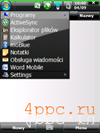
2 декабря 2008
Обсуждения
Публикацию «Настройки реестра WM 2003» пока никто не комментировал, оставьте свой комментарий и будьте первым!
Упссс!
Для добавления комментария вам нужно зарегистрироваться на сайте. Это займет пару минут!
Пройти регистрацию
Или войти через соц. сети
Это очень просто и безопасно!
Популярные смартфоны |
||




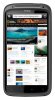
 Разделы сайта
Разделы сайта Обсуждения
Обсуждения 1 Focus Nik
1 Focus Nik  Лучшие посты
Лучшие посты Популярные темы
Популярные темы Социальные сети
Социальные сети